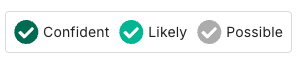Refine your Target List in Grid View
Learn how to refine your target property search using the gird view
Updated: January 9, 2025
Refine in Grid View
- On the Market Explorer map view, click on "Next Step: Refine in Grid View" in the bottom right-hand corner or click on the List icon in the top-right hand corner.

- Inside the grid view, you have the same filters as you do in the map view
-
- Benefit to grid view: you can see more insight into available data per property
Target Properties
-
- VintoryID: Each property has an ID number within our database
-
-
Address: As you know, not all data quality is equal. While we do not provide you with specific addresses at this stage, this column provides insight into the data quality for that individual property.
-
Confident = confirmed STVR
-
Likely = based on logic around the data that it is likely a STVR as well
-
Possible = lowest confidence level and likely absentee data (secondary homeowners which may or may not be renting out)
-
-
Status: STVR, SELECT, Absentee. Click here to learn more about these statuses.
-
Bdrms: count of bedrooms
-
Est. Value: Estimated property value
- Sq Ft: Square Footage of property
-
Owners
-
- Name: Confidence level for the name of the homeowner
- 2nd address: Confidence level for any address available that is not the same as the target rental property
- Email: Confidence level for the homeowner's email address
- Phone: Confidence level for the homeowner's phone number
Demand Boosters
Demand Boosters are properties, typically STVRs, with higher guest demand due to unique amenities.
-
- Fire: includes fireplaces and community or individual fire pits
- Water: includes pools and hot tubs, including community amenities (*Please note that this does not include beach or lake water features)
- Pets: the property is currently offered as pet friendly
Sort, Select, and Filter
- Sort the column by ascending/descending order by clicking the 3 lines to the right side of the column title
- If you need to sort by Estimated Value or Square Footage - please note that the 3 lines will be located to the left of the title vs. the right side
- Select the property by clicking the box to the left of the VintoryID
- Filter your data further by adding in Premium Filtering options, if needed. Click here to read more about the filtering options.
- You can view the number of properties selected in the bottom left hand corner and compare that to the total number of the properties in the initial map view.
- You can navigate to the bottom right hand corner to adjust the number of properties viewed per page. You can view up to 200 per page.
- Once satisfied with your list, you can click on “Create New Marketing List” in the bottom right-hand corner. Click here to read more on the next step.